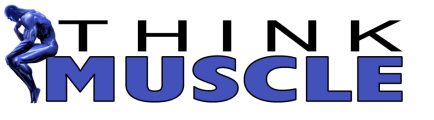Calculator Key:
[Exercise] = Use this column to fill in each exercise you will be using during your HST cycle
[Inc] = Increment. Use this column to indicate how much you want the weight to increase for that exercise each workout.
[RM] = Repetition Maximum. This is the most weight you can lift for the designated number of reps. For example, your 10 RM is the most weight you can lift 10 times.
[6] = Place the indicated repetition maximum (RM) weight in this column for each exercise.
Instructions:
1. Be sure your Flash Player is updated to v.5 or later.
2. Fill in the exercises you plan to use in the left column designated “Exercises”
3. Fill in your 15,10,5, & 2 RMs for each exercise in the appropriate columns designated as workout number “6” for each rep range.
4. Fill in the desired increment you want to use from workout to workout in the column designated “Inc”.
5. Click “Calculate”
6. Adjust your printer’s settings for size (if you want it to print pocket-sized, etc.)
NOTE: Sometimes the 15RM for some exercises does not allow the desired weight increment for 6 workouts (i.e., Day one of your 15s will say "0" . If the weights are too low for some exercises after you hit calculate, you can change them manually, simply by typing in the desired weight. Do not hit calculate if you have changed any weights manually, as they will return to zeros.
. If the weights are too low for some exercises after you hit calculate, you can change them manually, simply by typing in the desired weight. Do not hit calculate if you have changed any weights manually, as they will return to zeros.
[Exercise] = Use this column to fill in each exercise you will be using during your HST cycle
[Inc] = Increment. Use this column to indicate how much you want the weight to increase for that exercise each workout.
[RM] = Repetition Maximum. This is the most weight you can lift for the designated number of reps. For example, your 10 RM is the most weight you can lift 10 times.
[6] = Place the indicated repetition maximum (RM) weight in this column for each exercise.
Instructions:
1. Be sure your Flash Player is updated to v.5 or later.
2. Fill in the exercises you plan to use in the left column designated “Exercises”
3. Fill in your 15,10,5, & 2 RMs for each exercise in the appropriate columns designated as workout number “6” for each rep range.
4. Fill in the desired increment you want to use from workout to workout in the column designated “Inc”.
5. Click “Calculate”
6. Adjust your printer’s settings for size (if you want it to print pocket-sized, etc.)
NOTE: Sometimes the 15RM for some exercises does not allow the desired weight increment for 6 workouts (i.e., Day one of your 15s will say "0"